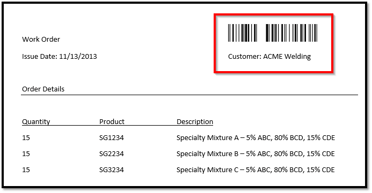Our ongoing Feature Spotlight series highlights one important tool in the TrackAbout toolbox to help you operate more efficiently and maximize the utilization of your assets.
Shortcut Barcodes
Did you know you can save time and reduce errors by barcoding objects besides your tracked assets?
TrackAbout provides a feature that allows you to create barcodes for items like trucks, equipment used in production, even personnel numbers. These barcodes help your operators enter information more quickly and without the potential errors caused by manual data entry.
Step 1 - Configure Your Barcodes
The Shortcut Barcodes page available in TrackAbout provides information about how to make shortcut barcodes. Shortcut barcodes use prefix characters to make the software interpret them in a special way when scanned.
For example, customer number barcodes are formatted as +12345, with a '+' before the customer number. The '+' prefix indicates to TrackAbout software that the barcode is a customer number.
Step 2 - Print
Once the barcode text is configured, you can create barcodes using online barcode generators or downloadable barcode fonts. You might choose to use a linear, 1D barcode symbology like Code 128 or a 2D symbology like a QR code if your scanners use imager-based scanners (as opposed to lasers).
TrackAbout no longer recommends using the Code 39 barcode symbology because it lacks a checksum digit to improve accuracy and prevent bad scans.
Regardless of which barcode font you choose, be sure to test scanning your barcodes using each different device model you intend to use. Some devices may not support certain barcode formats.
- For more information about Code 39 Symbology and Code 128 Symbology, checkout these chapters from the ebook, The Ultimate Guide to Barcodes for Asset Tracking, authored by TrackAbout 's Chief Technology Officer, Larry Silverman.
Print out barcodes in ways that are useful to your operators. For example, print out individual truck barcodes to stick to each vehicle, or print out customer barcodes right on your work orders.
Step 3 - Scan
TrackAbout business as usual, but better. Your operators will proceed through the mobile TrackAbout application as they typically do. But now, they'll be able to scan their specialty barcodes instead of having to manually key in the data.
Step 4 - Accuracy!
Using TrackAbout generated Shortcut Barcodes:
- Reduces the number of errors caused by manual entry
- Decreases the time taken to collect critical information
Shortcut Barcodes are automatically available to all TrackAbout clients. Log in to TrackAbout and access the Shortcut Barcodes page for directions.
Larry Silverman's ebook, The Ultimate Guide to Barcodes for Asset Tracking, contains a chapter with innovative ideas of how to use Shortcut Barcodes to accelerate your business processes. Look for the chapter Using Barcodes as Work Accelerators to get started!
Contact our Support team at support@trackabout.com with any questions.
.png)

.png)